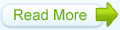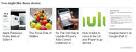ပတ္လမ္းေၾကာင္း
File လမ္းေၾကာင္းေတြကို တခ်ဳိ႕ေတြက HTML ေတြေလ့လာရင္း ရႈပ္ျပီး နားမလည္တာေတြရိွတယ္...
ဒါေၾကာင့္ ဒီမွာ ထပ္ရွင္းျပပါမယ္..
img/image.jpgအဲဒါကို index.html မွာေရးထားတာဆိုပါဆို႕...
အဲဒီ သေဘာက index.html နဲ႕ img folder နဲ႕က same root ပါ...
ဒါေၾကာင့္ img/image.jpg ဆိုျပီး တဆင့္ေခၚရတာ..
imageindex.jpg
ဒါဆိုရင္ေတာ့ index.html နဲ႕ image.jpg က same root ထဲမွာရိွတယ္လို႕ဆိုလိုပါတယ္..
../imageindex.jpg
index.html က image ဆိုတဲ့ Folder ေအာက္မွာရိွတယ္ဆိုပါဆို႕...သူက ေခၚခ်င္တာက အျပင္တဆင့္ထြက္မယ္..
အျပင္တဆင့္က imageindex.jpg ကို ေခၚမယ္လို႕ဆိုလိုတာပါ...
../../ ဆိုရင္ေတာ့ up level ႏွစ္ခါလုပ္သြားတာေပါ့..
../img/im1.jpg ဆိုရင္ေတာ့ uplevel တစ္ခါလုပ္မယ္... ျပီးရင္ img folder ေအာက္က im1.jpg ဆိုတဲ့
ပံုကို ယူမယ္ဆိုတဲ့ သေဘာပါ..
PHP Code:
<html>
<head>
<style>
.mypadding
{
padding:15px;
border:1px solid #000000;
}
.mymargin
{
margin:15px;
border:1px solid #000000;
}
.normal
{
border:1px solid #FF0000;
}
</style>
</head>
<body>
<div class="normal">
Normal text
<div class="normal">
This is normal div
</div>
</div>
<br>
<div class="normal">
Normal text
<div class="mypadding">
This is padding div
</div>
</div>
<br>
<div class="normal">
Normal text
<div class="mymargin">
This is mymargin div
</div>
</div>
</body>
</html>
padding ဆိုတာ ကေတာ့ အတြင္းအကြာအေ၀းပါ။ေဘာင္နဲ႕ စာနဲ႕ အကြာအေ၀းေပါ့....margin ကေတာ့ အျပင္နဲ႕ ေဘာင္အကြာအေ၀းပါ...အထက္ပါ code မွာဆိုရင္ normal ကေတာ့ ပံုမွန္ပါပဲ..normal ထဲမွာ normal ထည့္ထားလို႕... border က ထူသလိုျဖစ္သြားတာပါ..ေနာက္တစ္ခုကေတာ့ normalအထဲမွာ padding class ကိုထည့္ထားတယ္...
border အနက္ထဲက စာက border နဲ႕ ေ၀းေနတာကို ေတြ႕ရပါမယ္...ဘာျဖစ္လို႕လည္းဆိုရင္ေတာ့ padding သံုးထားလို႕ပါ..ေနာက္တစ္ခုကေတာ့ normal အထဲမွာ margin class ကိုထည့္ထားတယ္...
border ႏွစ္ခုက ေ၀းေနတာကို ေတြ႕ရပါမယ္...ဘာျဖစ္လို႕လည္းဆိုရင္ေတာ့ margin သံုးထားလို႕ပါ..
မိမိစိတ္ၾကိဳက္padding-bottom, padding-top, padding-left, padding-right စတာေတြရိွပါတယ္...
margin လည္းအဲလိုေတြရိွပါတယ္..padding တစ္ခုတည္းကေတာ့ အကုန္လံုးကို ျခံဳေျပာတာပါ...
ဒါမွ မဟုတ္padding: 1px 5px 0px 10px;အ ဲဒါကေတာ့ top 1px right 5px bottom 0px left 10px လို႕ဆိုတာပါ...
margin လည္း အ ဲဒီလို သံုးႏိုင္ပါတယ္...
ဒါေၾကာင့္ ဒီမွာ ထပ္ရွင္းျပပါမယ္..
img/image.jpgအဲဒါကို index.html မွာေရးထားတာဆိုပါဆို႕...
အဲဒီ သေဘာက index.html နဲ႕ img folder နဲ႕က same root ပါ...
ဒါေၾကာင့္ img/image.jpg ဆိုျပီး တဆင့္ေခၚရတာ..
imageindex.jpg
ဒါဆိုရင္ေတာ့ index.html နဲ႕ image.jpg က same root ထဲမွာရိွတယ္လို႕ဆိုလိုပါတယ္..
../imageindex.jpg
index.html က image ဆိုတဲ့ Folder ေအာက္မွာရိွတယ္ဆိုပါဆို႕...သူက ေခၚခ်င္တာက အျပင္တဆင့္ထြက္မယ္..
အျပင္တဆင့္က imageindex.jpg ကို ေခၚမယ္လို႕ဆိုလိုတာပါ...
../../ ဆိုရင္ေတာ့ up level ႏွစ္ခါလုပ္သြားတာေပါ့..
../img/im1.jpg ဆိုရင္ေတာ့ uplevel တစ္ခါလုပ္မယ္... ျပီးရင္ img folder ေအာက္က im1.jpg ဆိုတဲ့
ပံုကို ယူမယ္ဆိုတဲ့ သေဘာပါ..
PHP Code:
<html>
<head>
<style>
.mypadding
{
padding:15px;
border:1px solid #000000;
}
.mymargin
{
margin:15px;
border:1px solid #000000;
}
.normal
{
border:1px solid #FF0000;
}
</style>
</head>
<body>
<div class="normal">
Normal text
<div class="normal">
This is normal div
</div>
</div>
<br>
<div class="normal">
Normal text
<div class="mypadding">
This is padding div
</div>
</div>
<br>
<div class="normal">
Normal text
<div class="mymargin">
This is mymargin div
</div>
</div>
</body>
</html>
padding ဆိုတာ ကေတာ့ အတြင္းအကြာအေ၀းပါ။ေဘာင္နဲ႕ စာနဲ႕ အကြာအေ၀းေပါ့....margin ကေတာ့ အျပင္နဲ႕ ေဘာင္အကြာအေ၀းပါ...အထက္ပါ code မွာဆိုရင္ normal ကေတာ့ ပံုမွန္ပါပဲ..normal ထဲမွာ normal ထည့္ထားလို႕... border က ထူသလိုျဖစ္သြားတာပါ..ေနာက္တစ္ခုကေတာ့ normalအထဲမွာ padding class ကိုထည့္ထားတယ္...
border အနက္ထဲက စာက border နဲ႕ ေ၀းေနတာကို ေတြ႕ရပါမယ္...ဘာျဖစ္လို႕လည္းဆိုရင္ေတာ့ padding သံုးထားလို႕ပါ..ေနာက္တစ္ခုကေတာ့ normal အထဲမွာ margin class ကိုထည့္ထားတယ္...
border ႏွစ္ခုက ေ၀းေနတာကို ေတြ႕ရပါမယ္...ဘာျဖစ္လို႕လည္းဆိုရင္ေတာ့ margin သံုးထားလို႕ပါ..
မိမိစိတ္ၾကိဳက္padding-bottom, padding-top, padding-left, padding-right စတာေတြရိွပါတယ္...
margin လည္းအဲလိုေတြရိွပါတယ္..padding တစ္ခုတည္းကေတာ့ အကုန္လံုးကို ျခံဳေျပာတာပါ...
ဒါမွ မဟုတ္padding: 1px 5px 0px 10px;အ ဲဒါကေတာ့ top 1px right 5px bottom 0px left 10px လို႕ဆိုတာပါ...
margin လည္း အ ဲဒီလို သံုးႏိုင္ပါတယ္...
Finish
ဘာေတြက်န္ေသးလဲေတာ့ မသိဘူး....
ကုန္သေလာက္ေတာ့ ရိွသြားျပီ...
က်န္ေနေသးတာ...
မသိတာေလးေတြ ေမးႏိုင္ပါတယ္ဗ်ာ...
by Saturngod၏ PDFမွ က်ေနာ္သူငယ္ခ်င္းမ်ားအတြက္ ဗဟုသုတအလို႕ငွာျပန္လည္းေဖာ္ျပလိုက္ပါသည္.............
မူရင္းPDF ဖိုင္းကိုေဒါင္လိုလွ်င္....ေအာက္ပါလခ့္မွာ ေဒါင္ႏိုင္ပါတယ္.....

http://www.mediafire.com/?znjmdeh3zkd
မူရင္းPDF ဖိုင္းကိုေဒါင္လိုလွ်င္....ေအာက္ပါလခ့္မွာ ေဒါင္ႏိုင္ပါတယ္.....
http://www.mediafire.com/?znjmdeh3zkd